Mastering SwiftUI Preferences: A Guide to Custom View Communication
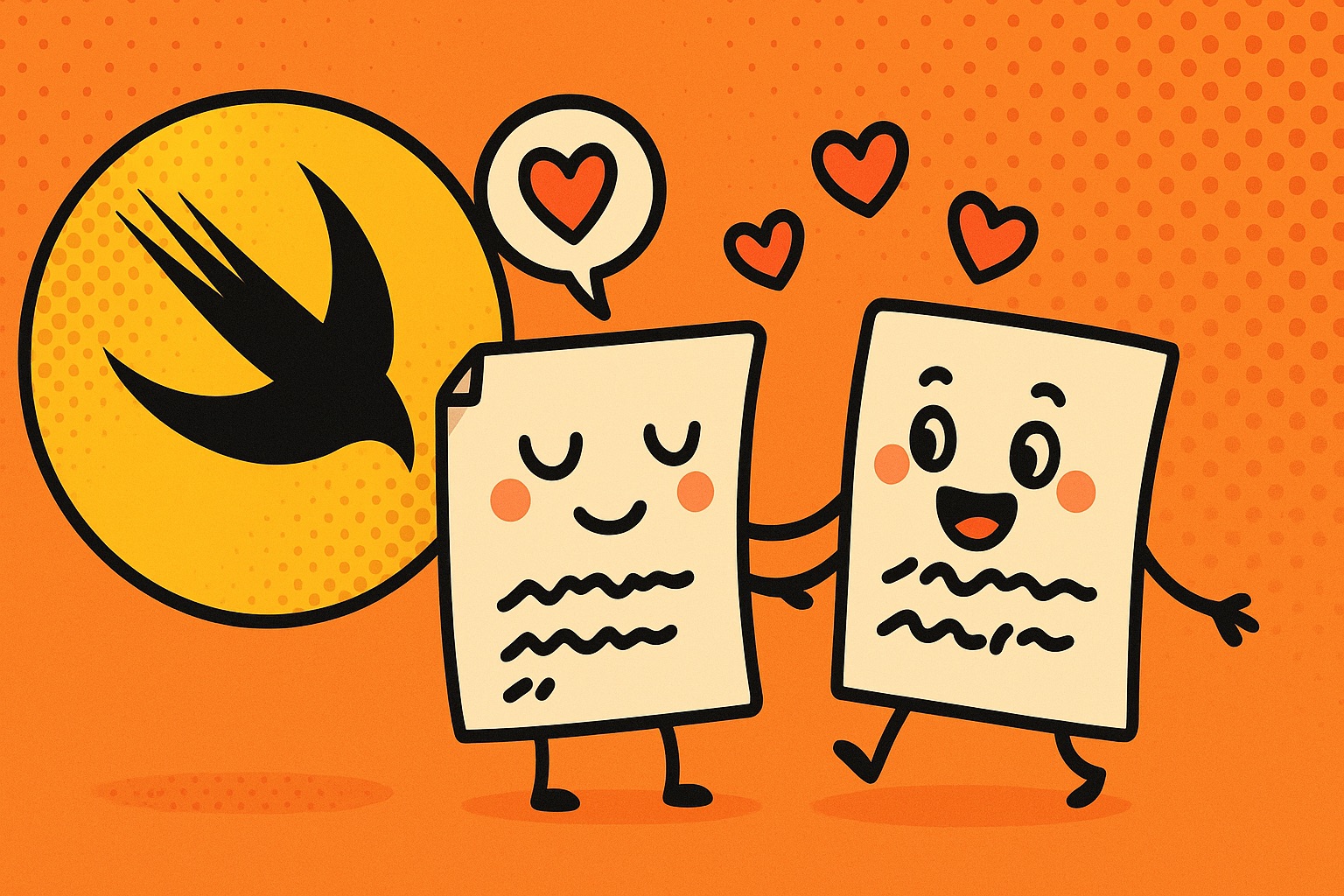
- Published on
- /3 mins read/
Introduction
FYI : This post was generated using AI - just as a example.. The topic is interesting though!
SwiftUI introduces a powerful mechanism for child-to-parent communication called Preferences.
Unlike @Binding or @Environment, which are generally used for top-down data flow, Preferences allow child views to send data upward to their ancestors—ideal when you want a child view to inform a parent about layout sizes, scroll positions, or custom metadata.
In this post, you’ll learn:
- What SwiftUI preferences are
- How to define and use a custom preference key
- Common use cases for preferences
What are Preferences?
Preferences let child views write values that parent views can read using SwiftUI's view hierarchy traversal system. They’re ideal when:
- A child wants to tell a parent how much space it needs
- You need to align multiple views based on one child’s geometry
- You want to centralize metadata, like "currently focused view" or layout bounds
This is done using PreferenceKey and .preference(key:value:).
Defining a Custom Preference Key
Here’s how to define and use a custom preference key:
struct SizePreferenceKey: PreferenceKey {
static var defaultValue: CGSize = .zero
static func reduce(value: inout CGSize, nextValue: () -> CGSize) {
value = nextValue()
}
}This key will be used to pass CGSize values up the view tree.
Writing Preferences
Inside a child view, you can use .background with a GeometryReader to write a value:
Text("Hello, SwiftUI!")
.background(
GeometryReader { geometry in
Color.clear.preference(key: SizePreferenceKey.self, value: geometry.size)
}
)This writes the text’s size to the preference system.
Reading Preferences
The ancestor view can then read this value using .onPreferenceChange:
struct ParentView: View {
@State private var childSize: CGSize = .zero
var body: some View {
VStack {
Text("Child size: \(Int(childSize.width)) x \(Int(childSize.height))")
Text("Hello, SwiftUI!")
.background(
GeometryReader { geometry in
Color.clear.preference(key: SizePreferenceKey.self, value: geometry.size)
}
)
}
.onPreferenceChange(SizePreferenceKey.self) { size in
self.childSize = size
}
}
}This captures the size of the "Hello, SwiftUI!" text and displays it above.
Real-World Use Cases
- Custom alignment: Align sibling views based on child layout.
- Scroll position tracking: Use preferences to capture the current scroll offset.
- Focus metadata: Track which field is currently active or visible.
Tips and Best Practices
- Preferences are one-way: child → parent.
- Avoid excessive writes in performance-critical views.
- Combine with
AnchorPreferenceandGeometryProxyfor advanced layout tricks. - Use
.transformPreference(_:transform:)if you want to mutate values further up.
Conclusion
SwiftUI Preferences open up a new dimension of view communication by enabling bottom-up data flow. Whether you're adjusting layout dynamically or synchronizing child metadata, they give you elegant, declarative control without breaking SwiftUI’s design principles.
Happy building 🛠️
